As someone who has always struggled with time management (I’m writing this post after having missed my reading time for the day), I have searched far and wide for answers on how to manage my time better. From the pomodoro technique, to to-do lists to something as daft as using my own willpower to make time for what matters, nothing has worked as consistently as timetabling.
I bet that your time management was pretty good at school – you knew exactly where and when each lesson was, and with which teachers, all the way down to the exactly when you could have your lunch breaks. I’m also willing to bet that you followed a timetable of some sort too.
Just like what Cristiano Ronaldo is to Al-Nassr, timetabling is the best tool in your time management arsenal (no pun intended, but we could really use him right now). Having experimented with various strategies during my time in university, My productivity and grades were at their peak when I had clear goals and a well structured timetable in place.
Now making a structured timetable actually requires quite a bit of effort, so much effort that I shied away from doing it for over 2 years. It’s actually a lot easier than I possibly could have imagined – lazy me wouldn’t have it any other way.
First of all, create an Eisenhower Matrix – it’s simply a matrix that categorises your tasks into four categories, from most important/urgent to least important/urgent (this is particularly important if you have lots of things to do, yet no time to do them all). A great example of this can be seen below:
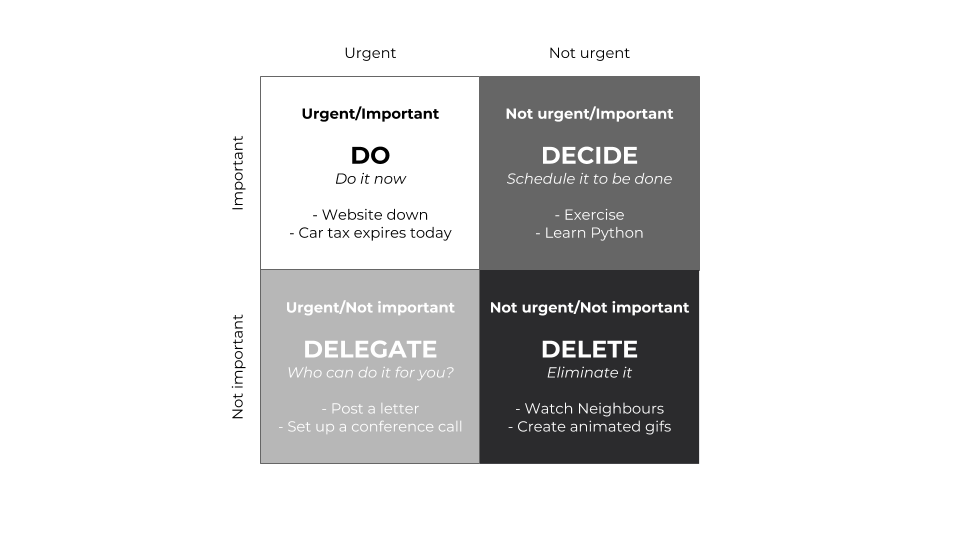
I’m assuming you have a good idea of what activities you want to do with your spare time here. If this is the case, simply add categories to every task in your typical day such as work (which would be an important/urgent task).
Once this is done, open up a laptop and find an AI such as ChatGPT, Claude or Gemini (I used Gemini) and simply type in the following prompt:
“Write me a daily timetable. Prioritise tasks using the Eisenhower matrix if time constraints exist and tell me if this was required.”
Create subtitles for each Eisenhower matrix category and list each task with the amount of hours they take up in a day. Be sure to add the time/hours you dedicate to the task – it would look something like this:
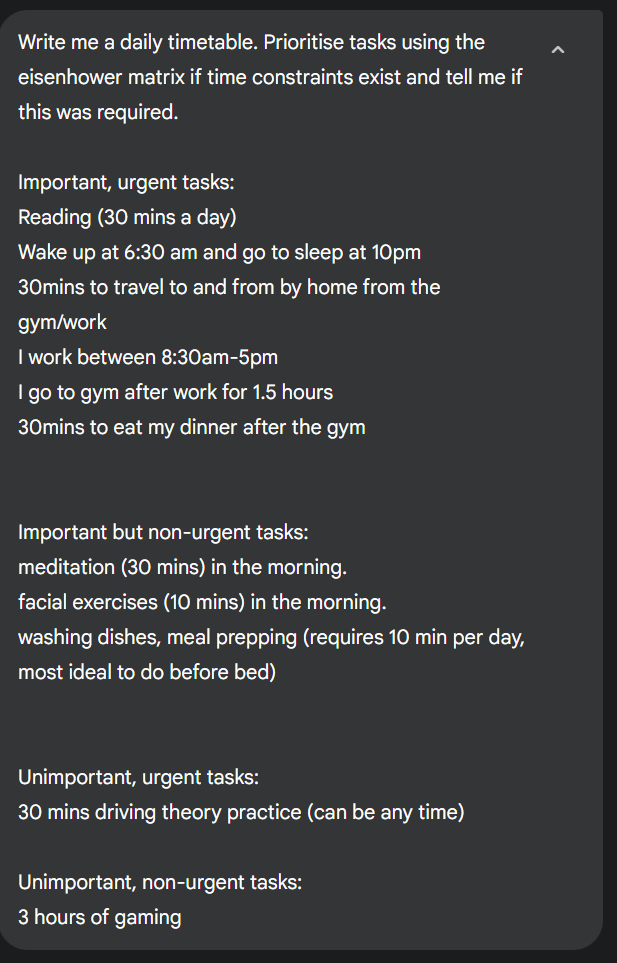
A prompt for a daily timetable prompt in Google’s Gemini AI
The response is nothing short of fabulous! Assuming you haven’t missed anything out, it should have a perfect timetable made up for you.
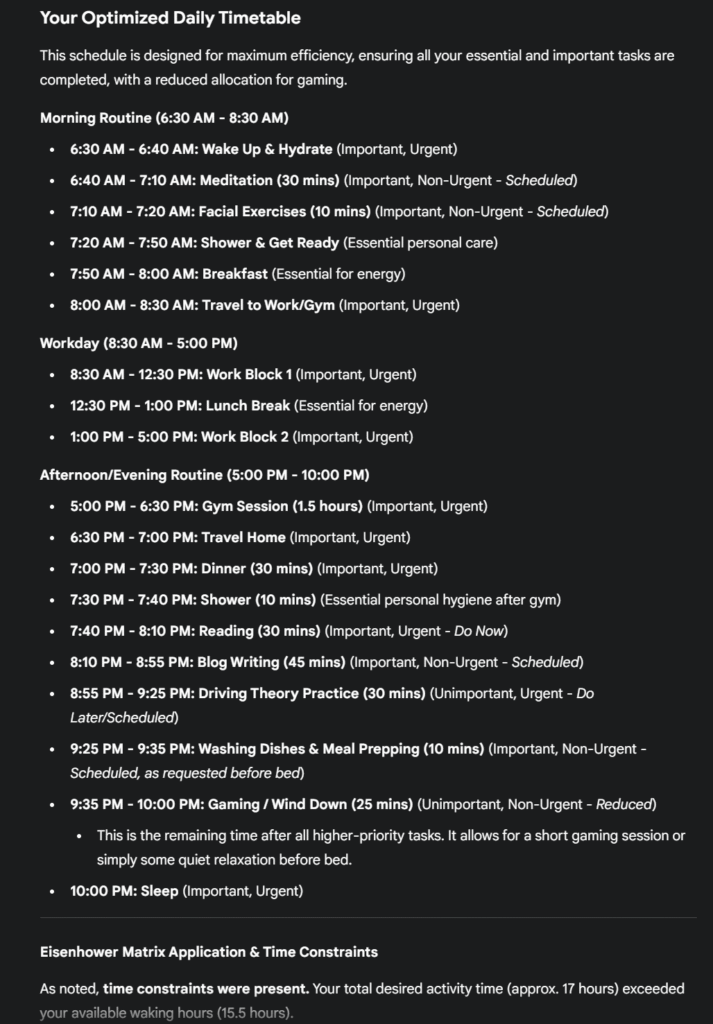
Notice how that I didn’t have enough time in the day to cover all my activities? With this prompt, AI will do its best to fit everything in, deprioritising your non-urgent, non-important tasks. I quit gaming over 3 years ago so I’ll just be winding down, thanks.
Now for most people, not every day is the same, so feel free to make one prompt for each unique day to get your weekly schedule and as always, you can keep changing the tasks, times and even the prompt itself to get the results you’re looking for.
To keep track of your timetable in the best way possible, we’re going to use even more AI! Download the Structured App on your iPhone. If you want this done properly, you’ll have to pay for Structured Pro (it’s worth it – it’s the best £9.99 I’ve spent all year, not sponsored).
Once you have downloaded it, sign in and go to the AI tab at the bottom of your screen and click on the ‘scan with camera’ icon (circled in white) on the bottom left.
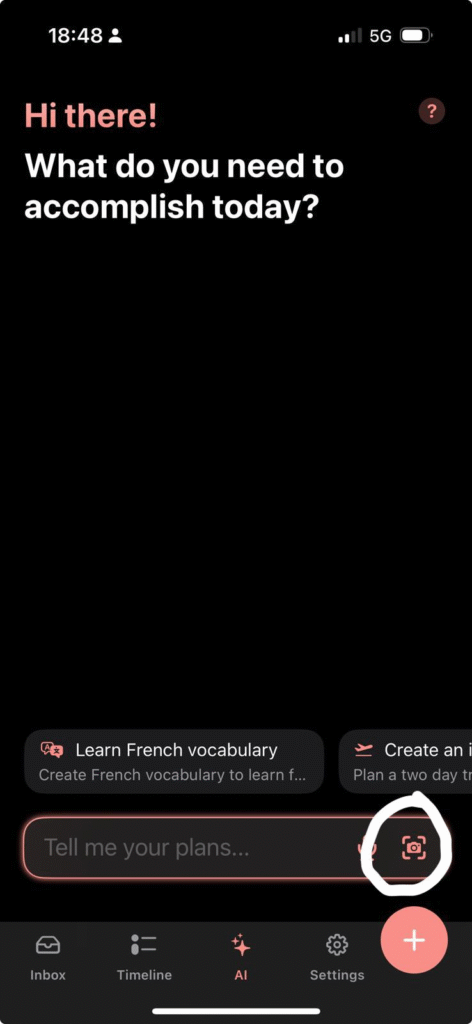
Then just take pictures of the timetable you got from the AI earlier and voila, you’ll find that it’ll want to put the timetable in for you. Note that it may try and only do it for the next day, in which case you’ll need to go under each activity and hit ‘edit’ (circled) to change it so that it occurs daily or whatever days of the week you choose.
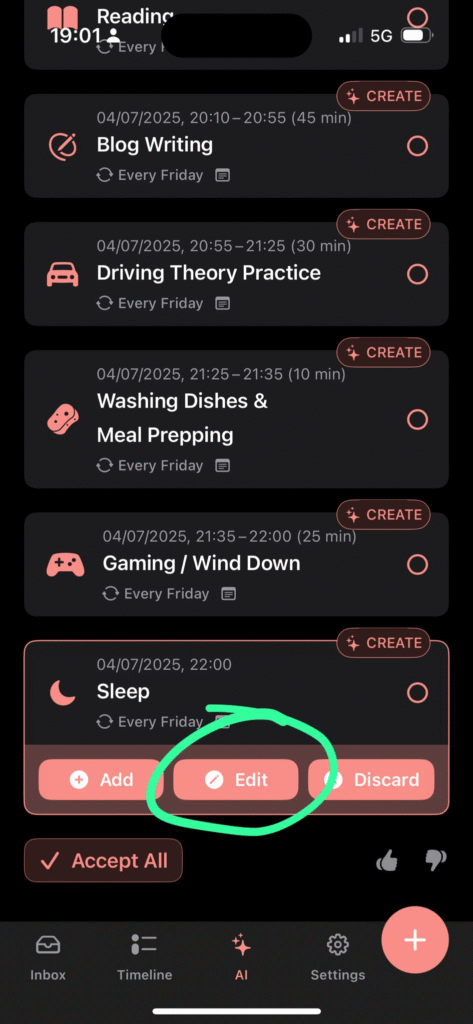
Once you’re happy with everything, just scroll down and hit ‘Accept All’.
There you go! A timetable that stays with you wherever you go! Just go to the timeline tab and you’ll be able to see your daily schedule.
To make sure that you remember to stick to your tasks, go into the settings tab and turn on notifications.
I have been using my timetable for the last couple week and I can honestly say that it has totally transformed my weekdays. I’ve gone from having no time to do anything on a weekday to constantly being able to complete my key tasks (such as writing this blog) while still having enough time for a good night’s rest.
I am excited to see how this has gone for anyone else reading this. Please let me know below in the comments and I’ll respond to any comments or questions as soon as I can.
Leave a Reply
Your email address will not be published. Required fields are marked *